In the fast-paced world of data management and analysis, efficiency is key. Microsoft Excel and Google Sheets are two of the most widely used spreadsheet applications, each boasting a range of features that can streamline workflows. One of the most effective ways to enhance your productivity is by mastering keyboard shortcuts. This article will explore essential keyboard shortcuts for both Excel and Google Sheets, offering you the tools you need to work smarter, not harder.
The Importance of Keyboard Shortcuts

Keyboard shortcuts can significantly boost your productivity by reducing the time spent on repetitive tasks. According to a study by the Nielsen Norman Group, keyboard shortcuts can increase user productivity by 20-30%. By familiarizing yourself with these shortcuts, you can navigate through your spreadsheets more efficiently, allowing more time for analysis and decision-making.
Essential Keyboard Shortcuts for Microsoft Excel

Excel is rich with features designed to help users manage and analyze data. Here are some essential keyboard shortcuts that can enhance your experience:
- Ctrl + C: Copy selected cells.
- Ctrl + V: Paste copied cells.
- Ctrl + Z: Undo the last action.
- Ctrl + Y: Redo the last undone action.
- Ctrl + Arrow Keys: Navigate quickly through data ranges.
- Alt + Enter: Insert a new line within a cell.
- Ctrl + Shift + L: Toggle AutoFilter on and off.
- F2: Edit the active cell.
- Ctrl + T: Create a table from selected data.
- Ctrl + Shift + “+”: Insert a new row or column.
By using these shortcuts, you can perform tasks much more quickly than relying solely on mouse navigation. For instance, navigating through large datasets using Ctrl + Arrow Keys can save considerable time, especially when working with extensive data tables.
Excel Case Study: Increased Efficiency in a Corporate Environment

A case study conducted at a leading financial services firm demonstrated the impact of keyboard shortcuts on productivity. Employees who used keyboard shortcuts regularly completed tasks up to 25% faster than their peers who relied primarily on mouse navigation. The study highlighted that the time saved allowed employees to focus on more complex analytical tasks, leading to improved decision-making and ultimately increased revenue.
Essential Keyboard Shortcuts for Google Sheets
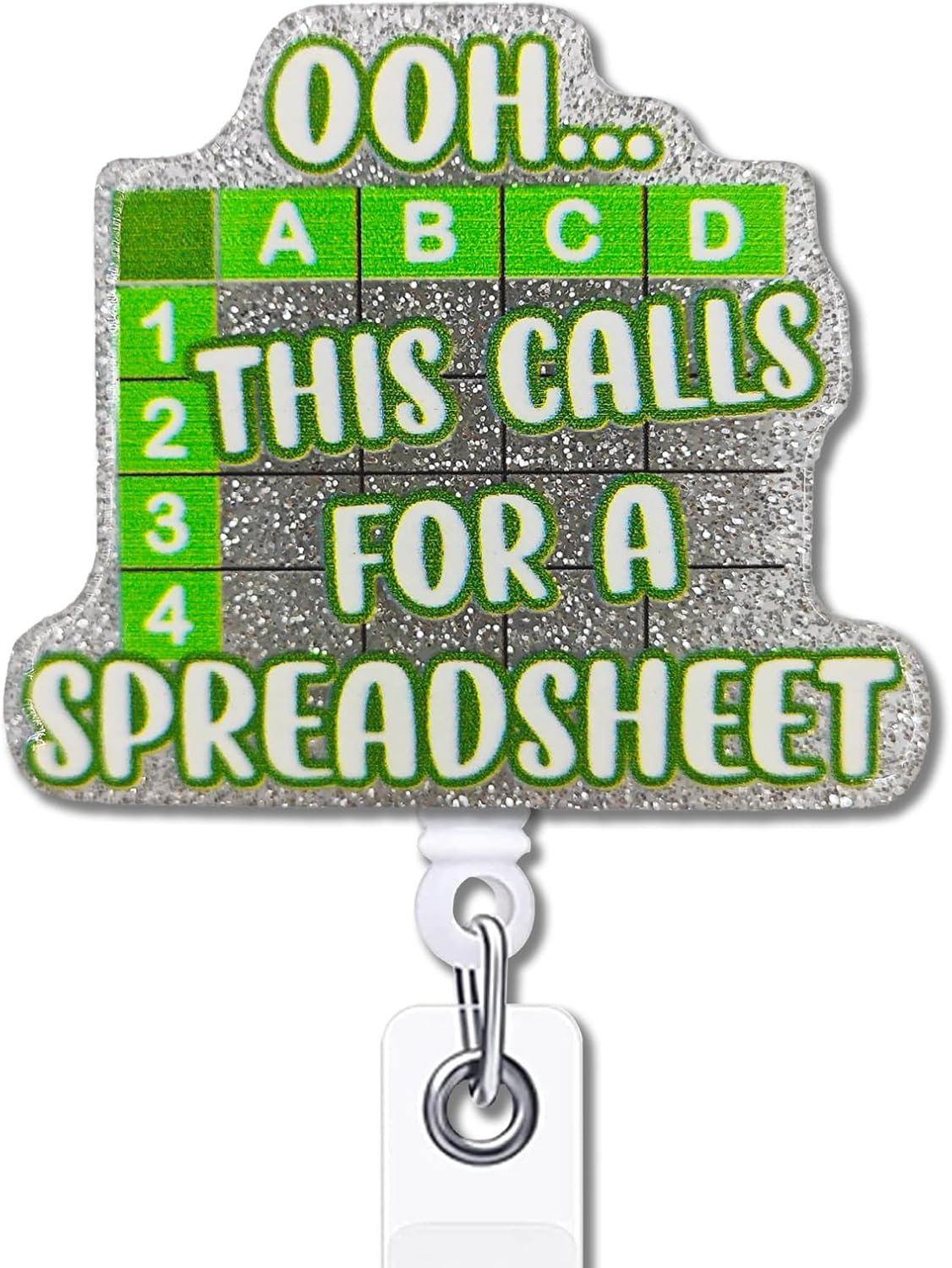
Google Sheets, while similar to Excel, has its own unique set of keyboard shortcuts. Here are some key shortcuts that can help you work more efficiently:
- Ctrl + C: Copy selected cells.
- Ctrl + V: Paste copied cells.
- Ctrl + Z: Undo the last action.
- Ctrl + Y: Redo the last undone action.
- Ctrl + /: Open the shortcut menu to view all available shortcuts.
- Ctrl + Shift + C: Copy formatting from one cell to another.
- Alt + Shift + 5: Strikethrough text.
- Ctrl + H: Open the Find and Replace dialog.
- Ctrl + Shift + V: Paste values only.
- F11: Create a chart from the selected data.
These shortcuts can significantly speed up your workflow in Google Sheets. For example, using Ctrl + Shift + C to copy formatting allows you to maintain consistency in your spreadsheet without manually adjusting each cell’s format.
Google Sheets Case Study: Enhancing Team Collaboration

A survey conducted among users of Google Sheets revealed that teams who utilized keyboard shortcuts were 30% more effective in collaborative projects. The ability to quickly copy, paste, and format data allowed teams to update shared documents in real time without disrupting the workflow. Such efficiency is crucial in environments where timely decision-making is essential.
Combining Shortcuts for Advanced Productivity
Mastering keyboard shortcuts can lead to advanced productivity techniques. Here are some combinations that can further enhance your efficiency:
- Ctrl + Shift + Arrow Keys: Select a range of cells quickly.
- Ctrl + Alt + Shift + H: Open the Help menu for quick access to features.
- Ctrl + Page Up/Page Down: Switch between sheets in a workbook.
- Ctrl + Shift + T: Create a new sheet in Google Sheets.
- Ctrl + 1: Format cells dialog in Excel.
By combining shortcuts, you can perform complex tasks in a fraction of the time it would take using a mouse. For instance, using Ctrl + Shift + Arrow Keys to select a range of data, followed by Ctrl + C and Ctrl + V, allows for rapid copying of large data sets.
Conclusion: The Path to Enhanced Productivity

In summary, mastering keyboard shortcuts for both Excel and Google Sheets is a powerful strategy to maximize your productivity. By incorporating these shortcuts into your daily workflow, you can save time, reduce frustration, and improve the overall quality of your data management tasks. Whether you are navigating through data, formatting cells, or collaborating with others, these shortcuts will empower you to work more efficiently.
As you begin your journey towards increased productivity, remember that practice makes perfect. Start by learning a few shortcuts at a time, and gradually incorporate more into your routine. Before you know it, you’ll be navigating spreadsheets like a pro, giving you more time to focus on what truly matters—analyzing data and making informed decisions.